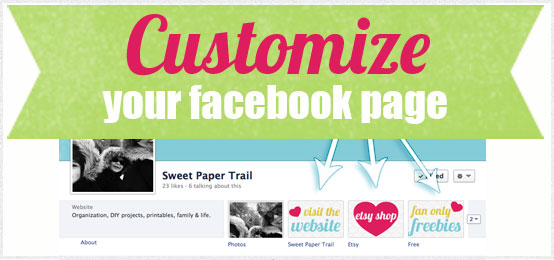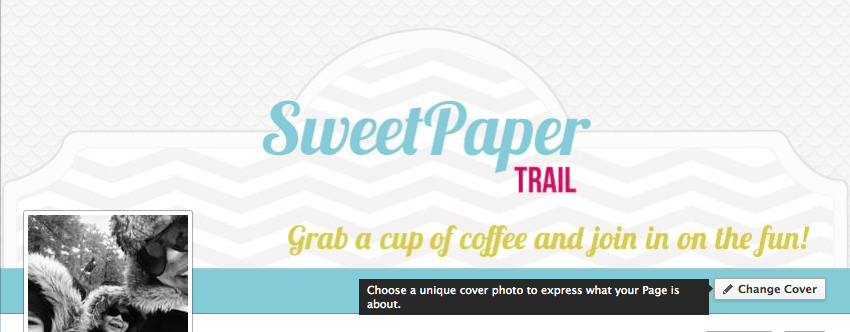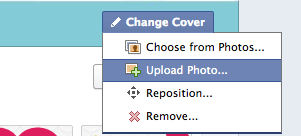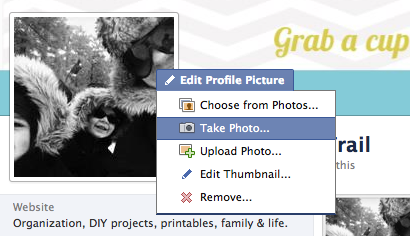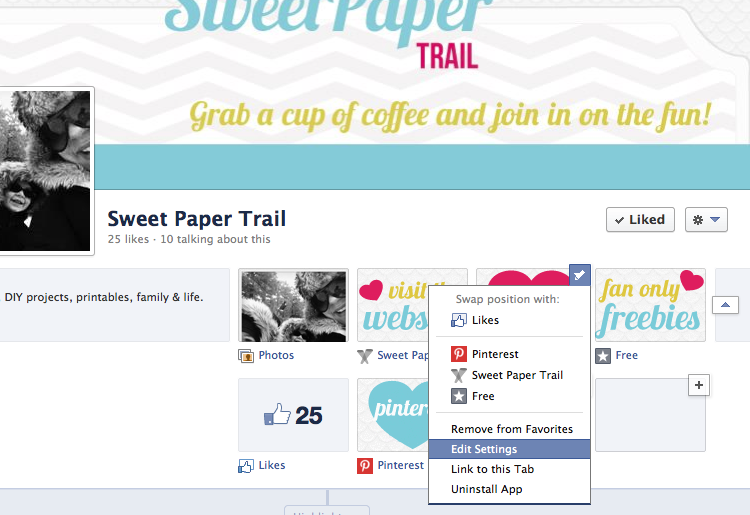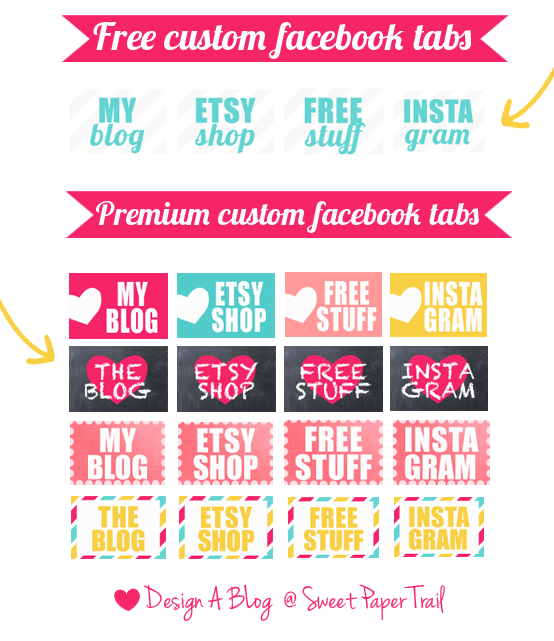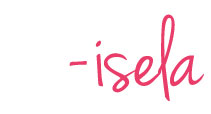Jan
2013
How-to Customize Facebook
How-to Customize Facebook
Many of you have your own blog and facebook. So I thought of helping you out with a few tutorials on how to spiff them up. It took me forever to learn how to do a few things, so I am going to make it a bit easier for all of you and share my insights.
So you want to learn how-to customize your facebook page. It’s not as hard as it seems. Even if you do not have much computer experience it could easily be done in a few simple steps. So let’s get down to it.
Cover Photo
We will start by updating your facebook header or cover photo.
To the right of the header you will find your change cover image. Scroll over and select.
There you will find your Upload Photo tab. Go ahead and select it. As far as the dimensions for your cover photo, for optimum quality we will be using 851 x 315 pixels.
Profile Picture
Your profile picture should not be any smaller than 180 x 180 pixels, however keep in mind facebook will shrink your profile picture down to 160 x 160 pixels. To change the profile picture, you will be doing the exact same as you did with the cover photo. You even have the option to take a photo with your computer, so pucker up (or not).
Facebook Tabs and Apps
InstaTab Facebook app - Add your Instagram feed to your Facebook page.
Free stuff tab - I will be sharing a tutorial with you soon on how to grow your fan base with free content offered for your facebook friends who ‘like’ your page!
Freebies
So you want to spiff up your facebook page but don’t have any tabs. Guess what, I’m hooking you up! I have created a free set of tabs for your facebook!
{ Look for the link below }
If your interested in purchasing some of my premium tabs, you can find them on my Etsy shop.
Questions:
Please comment below with any questions you might have! ![]()
If you love to share as much as I do, feel free to do so and use any of my images as long as they are credited and accompanied by a link back to Sweet Paper Trail. The photos should remain in their original state and are copyrights protected. Should you fail to link back and credit my site it will be considered a copyright violation and will be handled as such. If you would like to share my download, you may do so by linking to this post, and not directly to the download. Thank You!!